- Details
- Written by: Stanko Milosev
- Category: Windows Forms
- Hits: 6255
Start new Windows Forms Application, for example, name it MyInheritance.
In solution explorer right clink on MyInheritance, like on picture:
Then, in project properties under Output type choose Console Application like on picture:
Save it. Put a button on a form (add form if it doesn't exist), build project.
Then, to test it, go to the File -> Add -> New project... Then choose Windows Forms Application, in the solution explorer right click on References, go to the project tab and choose MyInheritance, then right click on this new project -> Add -> New item ->Windows Forms -> Inherited Form -> Ok and this is it.
If you want to change a component in your inhertited form, then choose property Modifiers from MyInheritance and change it to Public.
Taken from here.
- Details
- Written by: Stanko Milosev
- Category: Azure
- Hits: 27308
If you are receiving error like in the title, then you have to change your target framework, because console application is targeted to .Net Framework 4 Client Profile by default.
Right click on the project, and then properties:
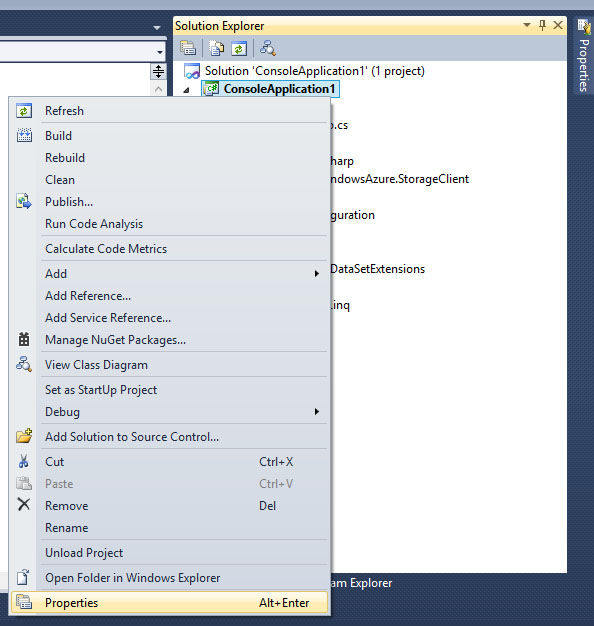
and then change target framework to .NET Framework 4:
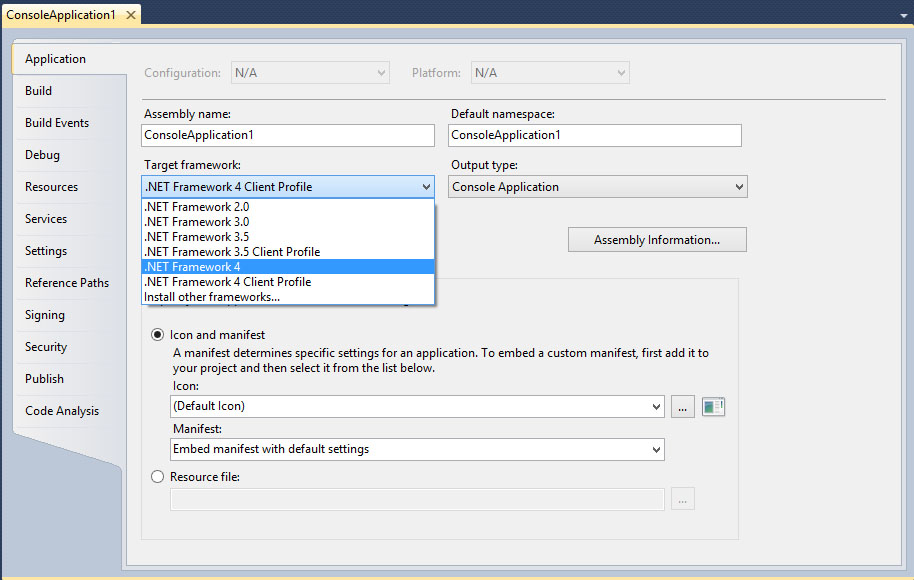
- Details
- Written by: Stanko Milosev
- Category: Azure
- Hits: 11277
If you want to deploy application to windows azure, with remote desktop enabled, like on the picture:
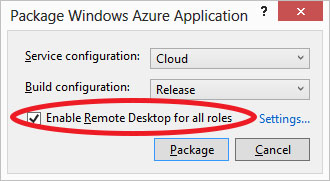
Then you have to upload a certificate, otherwise you will receive thee error like:
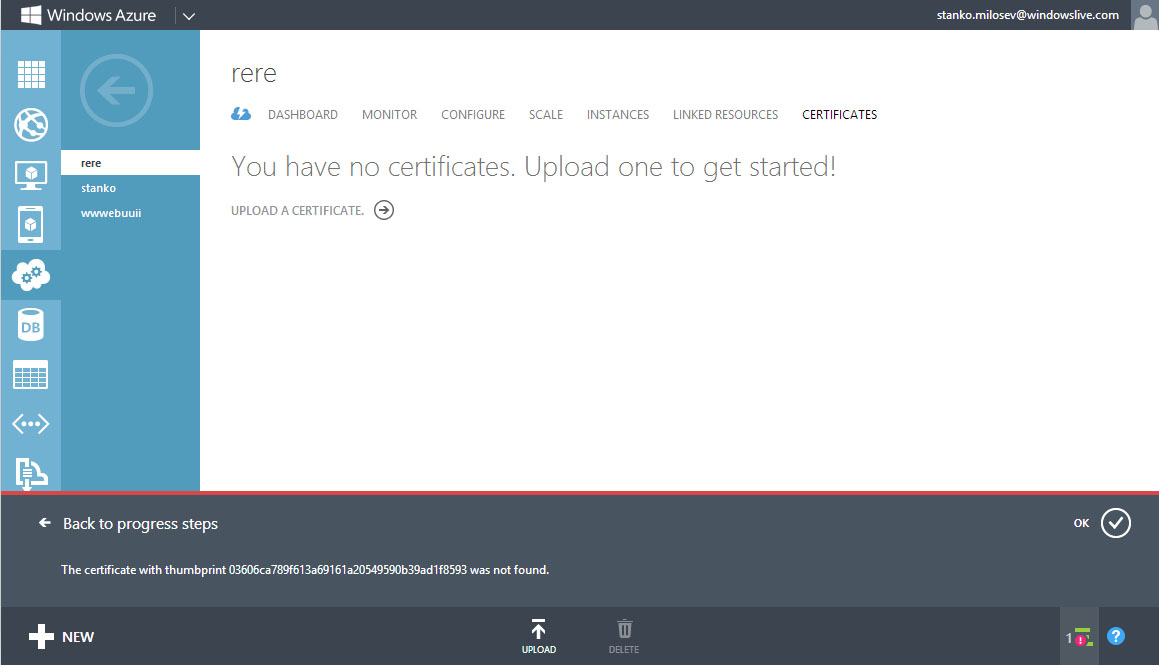
So, go to the settings, there you can choose which certificate you want your application to use:
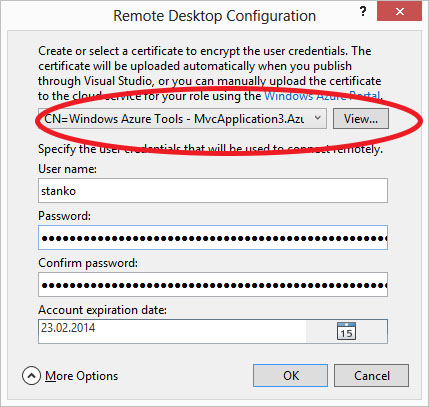
Then open Certificate Manager by clicking the Start button , typing certmgr.msc into the Search box, and then pressing ENTER. If you are prompted for an administrator password or confirmation, type the password or provide confirmation.
This information I took from here.
Click with right button on the certificate and export it, like on the picture:
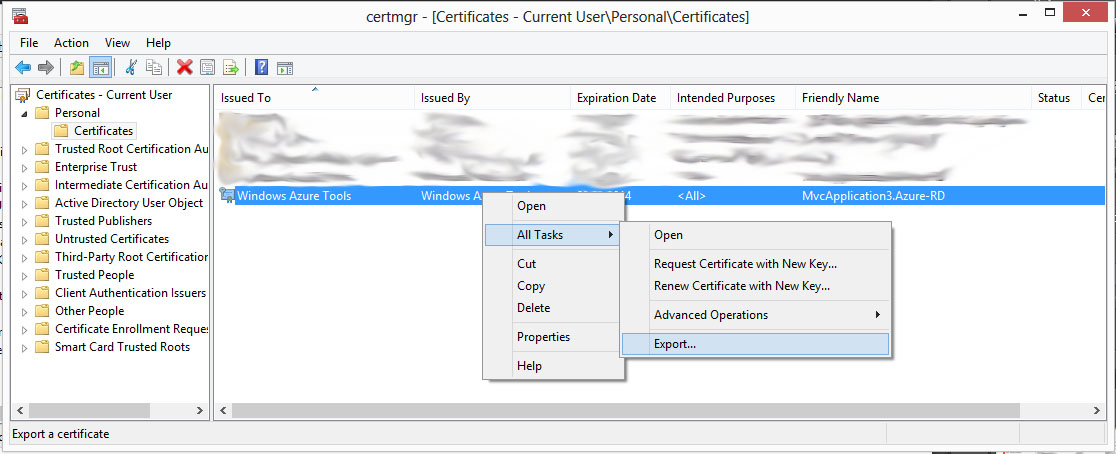
Then, go to azure -> cloud services:
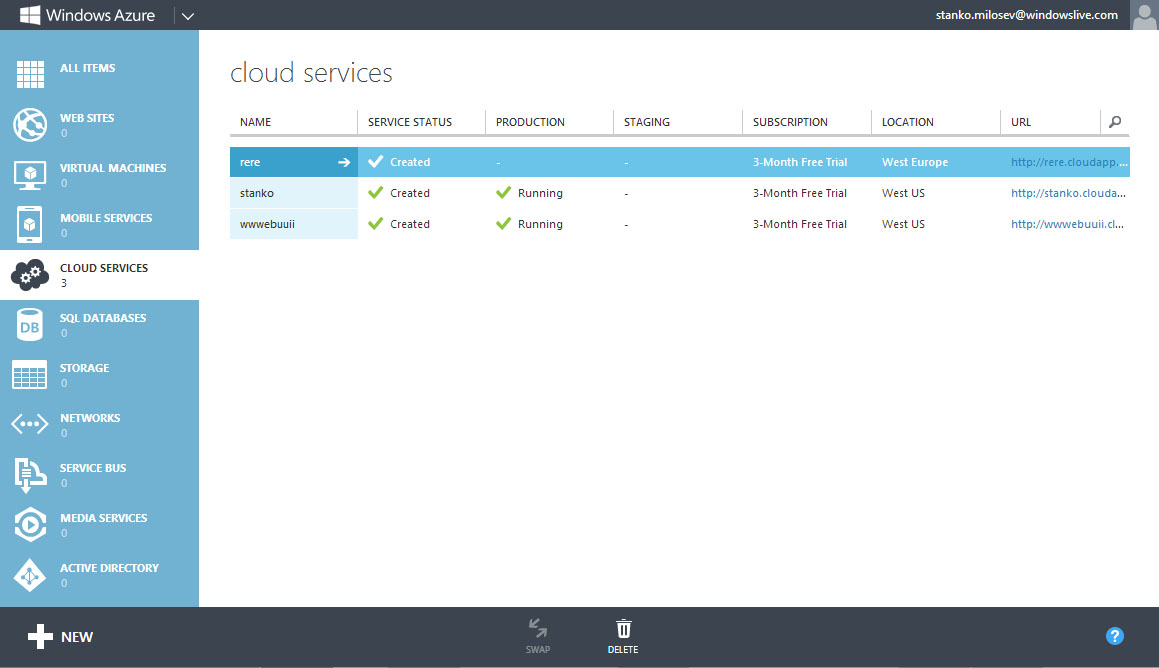
Click on instance on which you want to install certificate, go to certificates:
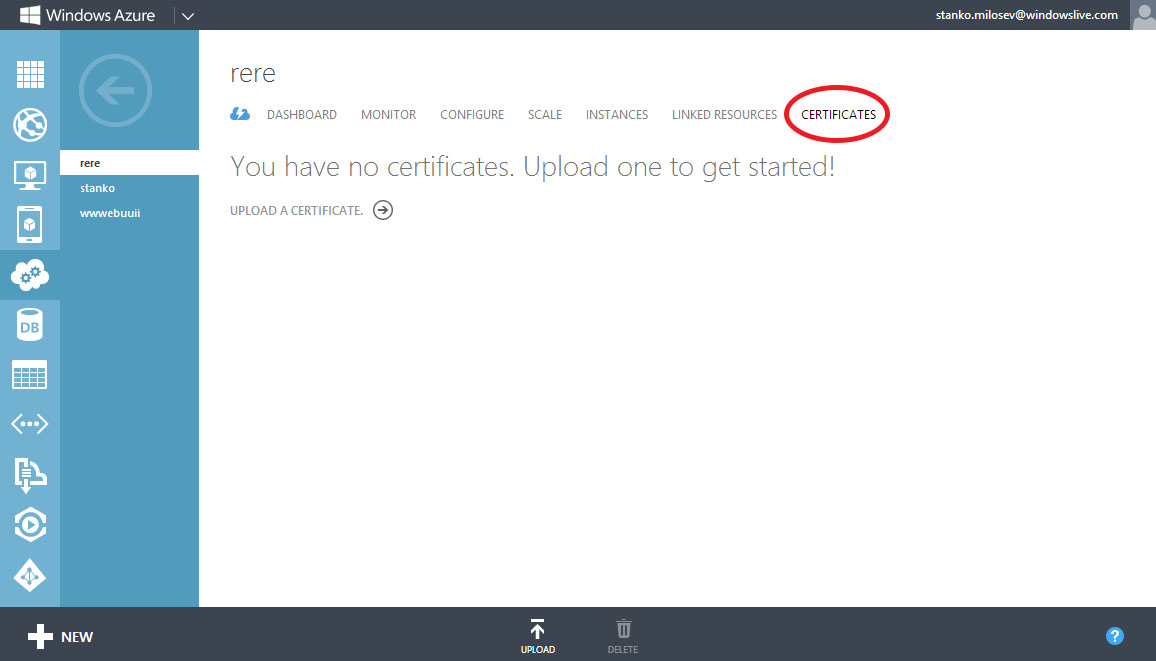
and upload certificate.
Now you are ready to deploy your application with remote desktop enabled.
- Details
- Written by: Stanko Milosev
- Category: Azure
- Hits: 7401
Using Visual Studio 2010, first, lets create an application:
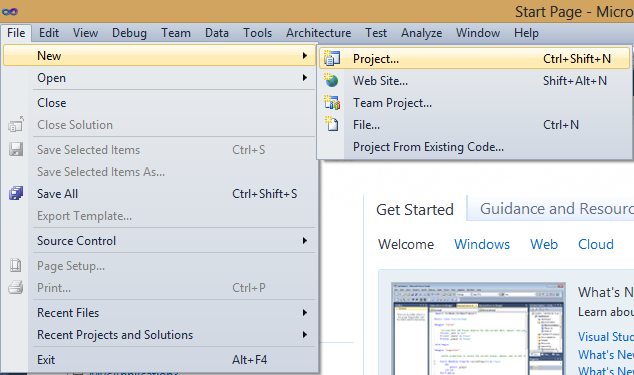
Then choose MVC3 application
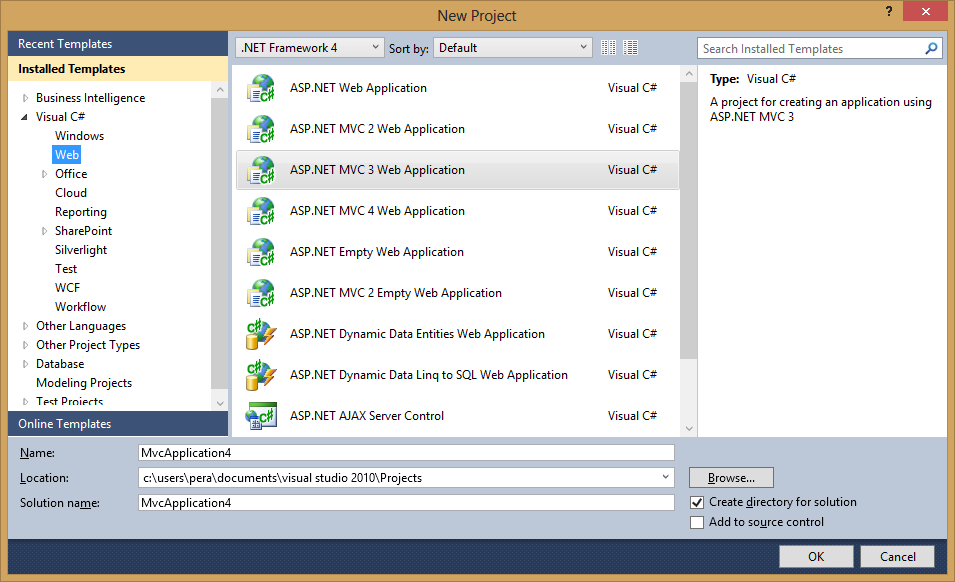
Then right click on the project and add windows azure:
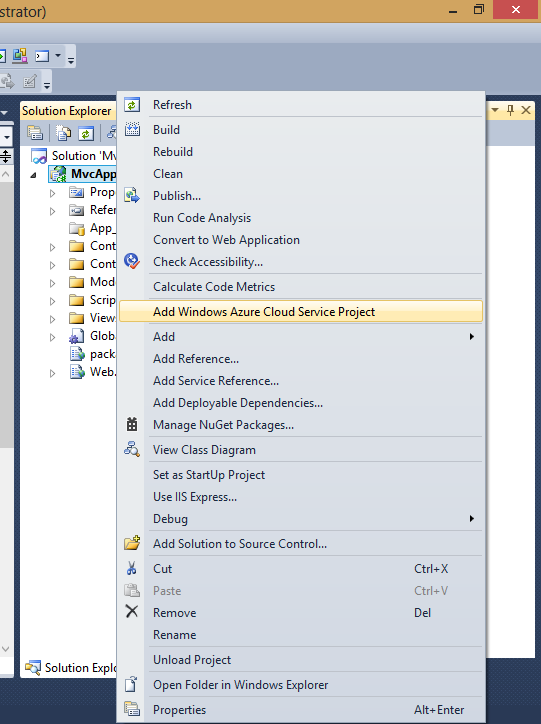
Now right click on Azure project and choose package:
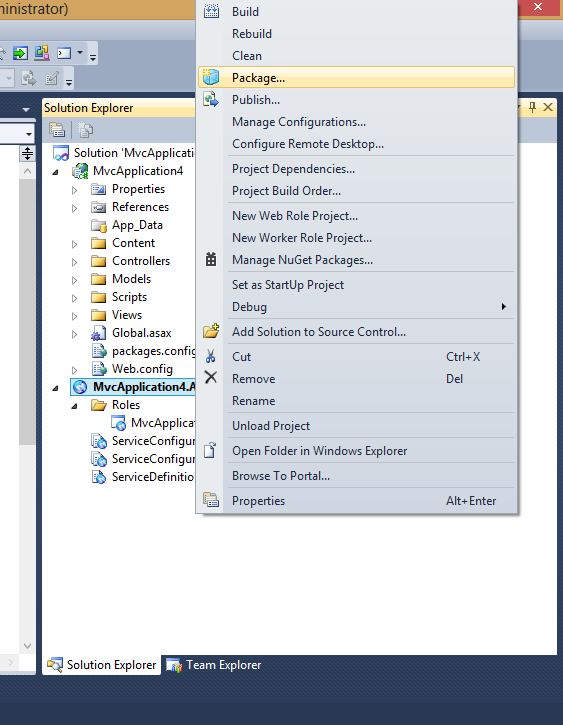
and with this you will have packages which has to be uploaded to Azure.
Now, lets go to cloud services:
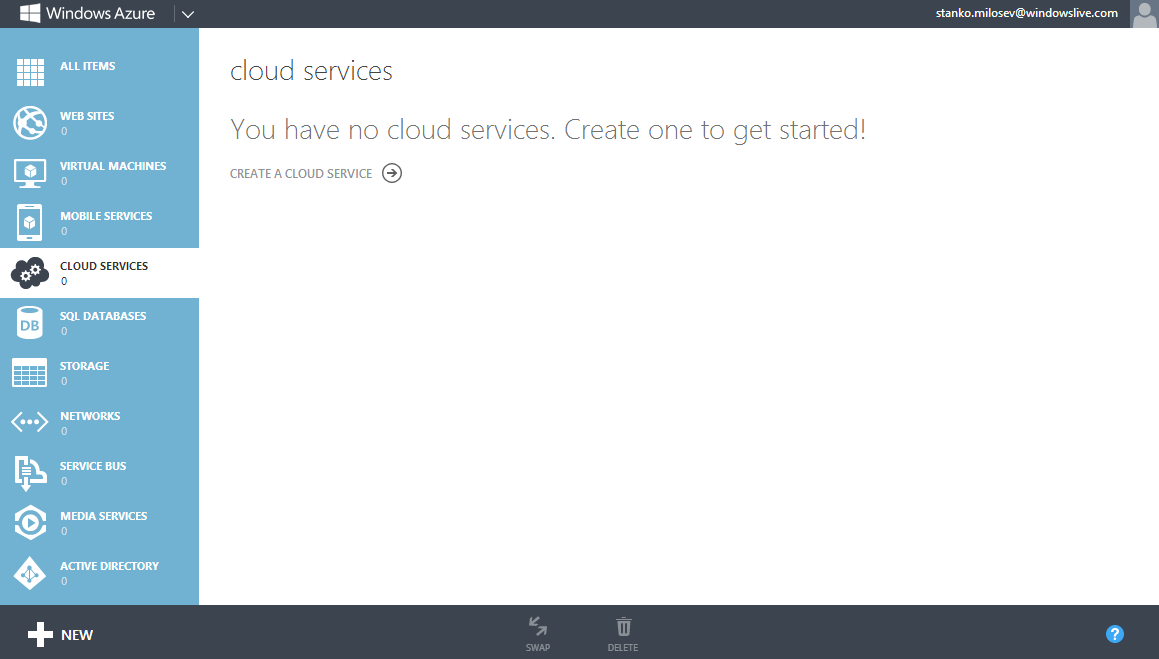
Create one, in my case I name it stanko:
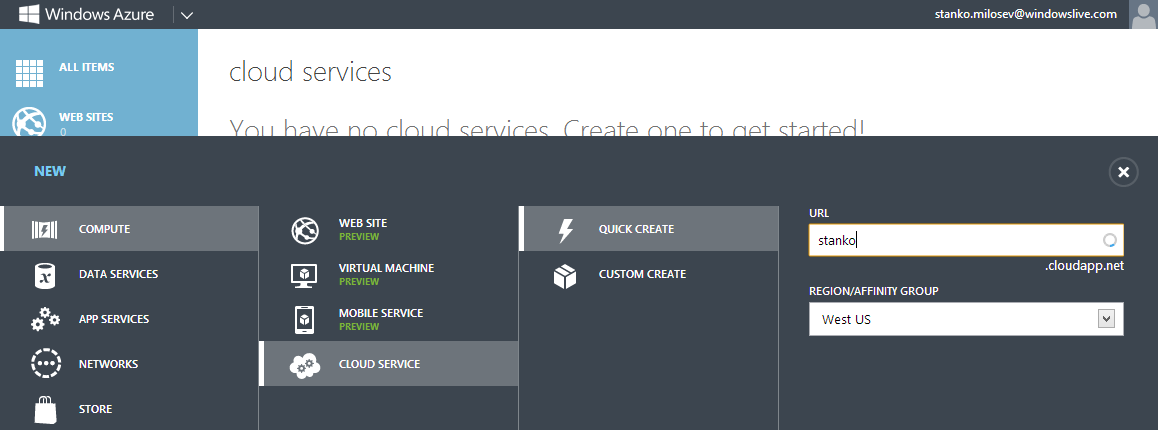
Choose package files and configuration files:
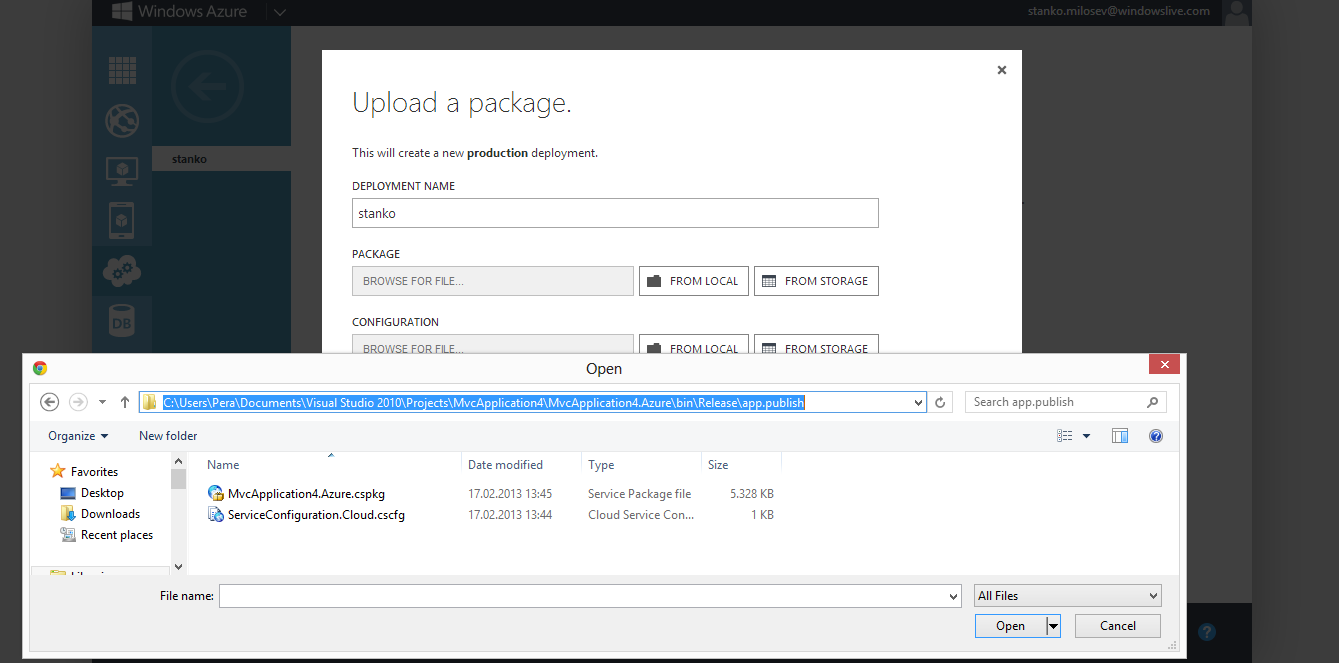
Check "Deploy even if one or more roles contain a single instance":
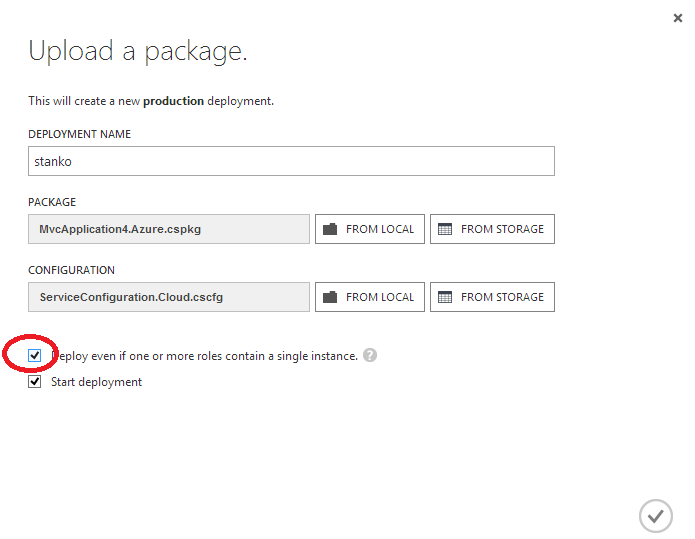
Otherwise you will receive error "The uploaded configuration file has at least one role that has only one instance. We recommend that you deploy at least two instances per role to ensure high availability in case one of the instances becomes unavailable. If you want to use the current configuration, please retry the operation and select the "Deploy even if one or more roles contain a single instance" option in the dialog box.":

After deployment if you go to http://stanko.cloudapp.net/ you will see the web site.
