- Details
- Written by: Stanko Milosev
- Category: Core
- Hits: 3056
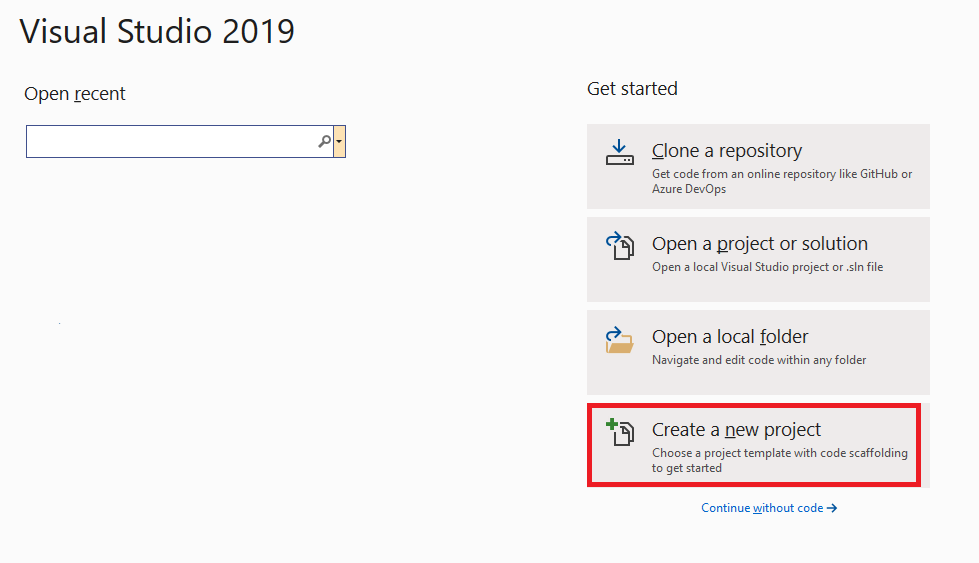 Choose ASP.NET Core Web Application:
Choose ASP.NET Core Web Application:
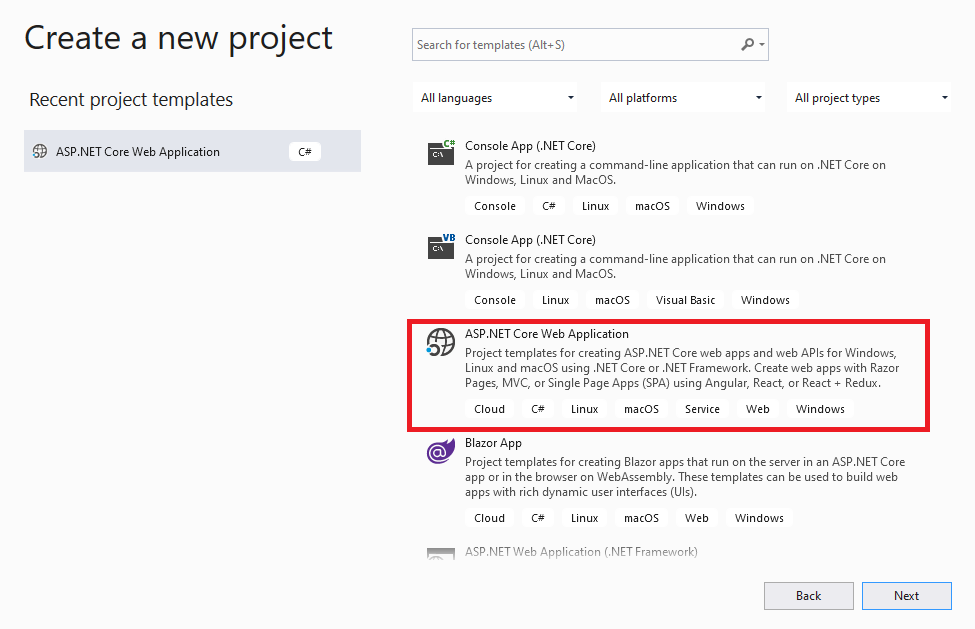 Choose "Empty":
Choose "Empty":
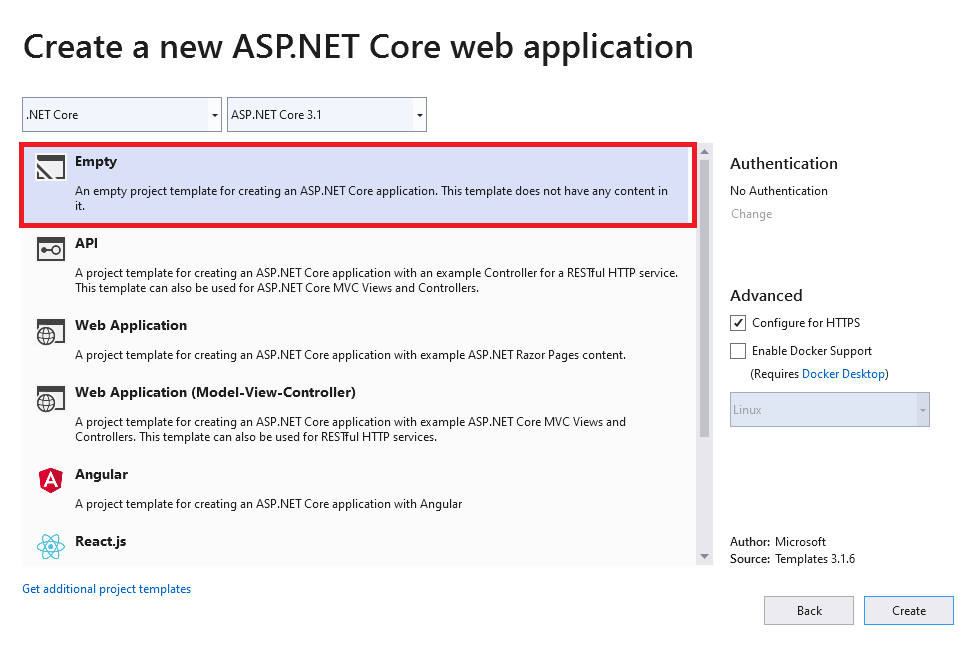 Since I am not using reSharper, I had to create "Controllers" folder manually. Open some file from solution and right click on tab and open containing folder:
Since I am not using reSharper, I had to create "Controllers" folder manually. Open some file from solution and right click on tab and open containing folder:
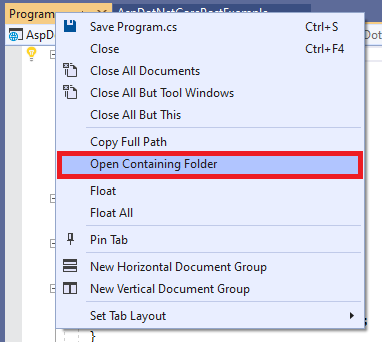 Create new folder and name it "Controllers":
Create new folder and name it "Controllers":
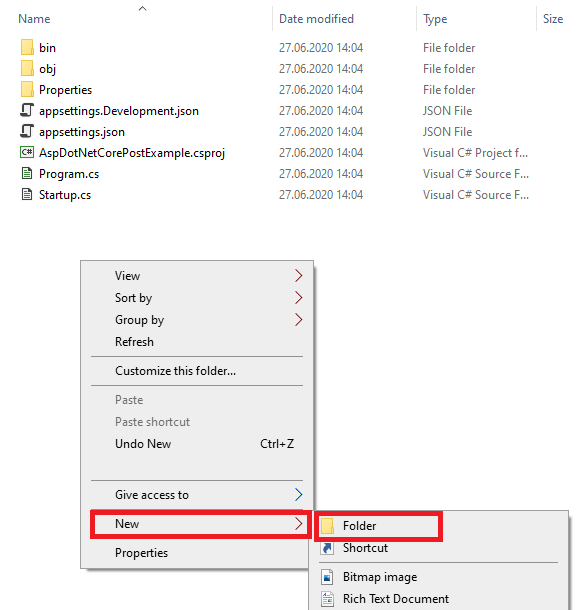 Your folder structure now should look like:
Your folder structure now should look like:
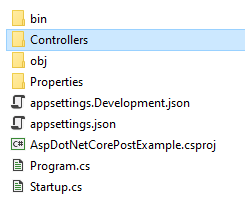 In "Controllers" folder in create new file, and Name it like EmptyController.cs, write something like
In "Controllers" folder in create new file, and Name it like EmptyController.cs, write something like
using Microsoft.AspNetCore.Mvc;
namespace AspDotNetCorePostExample.Controllers
{
[Route("api/[controller]")]
[ApiController]
public class EmptyController : ControllerBase
{
[HttpGet]
public string Get()
{
return "Hello world";
}
}
}
In AspDotNetCorePostExample\AspDotNetCorePostExample\Startup.cs in method "Configure" delete:
app.UseEndpoints(endpoints =>
{
endpoints.MapGet("/", async context =>
{
await context.Response.WriteAsync("Hello World!");
});
});
Instead write:
app.UseEndpoints(endpoints =>
{
endpoints.MapControllers();
});
In ConfigureServices add services.AddControllers();
Start solution and go to like "https://localhost:44336/api/Empty" (just add /api/Empty)
If you like you can manually add wwwroot folder, and use him like I already explained here. Here is new Startup.cs, and to disable HTPPS go to project properties -> Debug -> uncheck "Enable SSL":
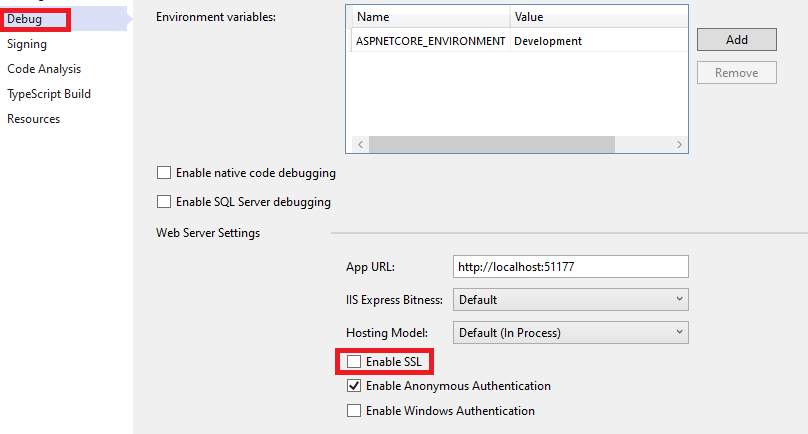
- Details
- Written by: Stanko Milosev
- Category: Core
- Hits: 3448
app.UseStaticFiles();When deploying in order to show default document, add following line:
app.UseDefaultFiles();My whole Startup.cs looks like this:
using Microsoft.AspNetCore.Builder;
using Microsoft.AspNetCore.Hosting;
using Microsoft.AspNetCore.Mvc;
using Microsoft.Extensions.Configuration;
using Microsoft.Extensions.DependencyInjection;
namespace AllPics2gMaps
{
public class Startup
{
public Startup(IConfiguration configuration)
{
Configuration = configuration;
}
public IConfiguration Configuration { get; }
// This method gets called by the runtime. Use this method to add services to the container.
public void ConfigureServices(IServiceCollection services)
{
services.AddMvc().SetCompatibilityVersion(CompatibilityVersion.Version_2_1);
}
// This method gets called by the runtime. Use this method to configure the HTTP request pipeline.
public void Configure(IApplicationBuilder app, IHostingEnvironment env)
{
if (env.IsDevelopment())
{
app.UseDeveloperExceptionPage();
}
else
{
app.UseHsts();
}
app.UseHttpsRedirection();
app.UseMvc();
app.UseDefaultFiles();
app.UseStaticFiles();
}
}
}
UPDATE; Please note thatStartup.cs has been changed, refer to this article.
- Details
- Written by: Stanko Milosev
- Category: Core
- Hits: 2962
Cross-Origin Request Blocked: The Same Origin Policy disallows reading the remote resource at http://test:2021/api/values. (Reason: CORS header ‘Access-Control-Allow-Origin’ missing)This means that you have to enable CORS (since 2014) In my case I have created new ASP.NET Core WebApi on the link http://test:2021/api/values, and I was accessing that link from http://gallery.milosev.com:9090. Open Startup.cs:
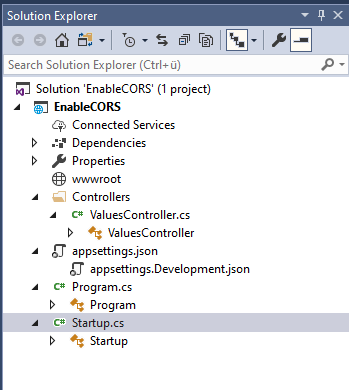 First add line:
First add line:
readonly string MyAllowSpecificOrigins = "_myAllowSpecificOrigins";Then:
public void ConfigureServices(IServiceCollection services)
{
services.AddMvc().SetCompatibilityVersion(CompatibilityVersion.Version_2_1);
services.AddCors(options =>
{
options.AddPolicy(MyAllowSpecificOrigins,
builder =>
{
builder.WithOrigins("http://gallery.milosev.com:9090");
});
});
}
Here notice: http://gallery.milosev.com:9090, and at the end:
public void Configure(IApplicationBuilder app, IHostingEnvironment env)
{
if (env.IsDevelopment())
{
app.UseDeveloperExceptionPage();
}
else
{
app.UseHsts();
}
app.UseCors(MyAllowSpecificOrigins);
app.UseHttpsRedirection();
app.UseMvc();
}
Whole Startup.cs:
using Microsoft.AspNetCore.Builder;
using Microsoft.AspNetCore.Hosting;
using Microsoft.AspNetCore.Mvc;
using Microsoft.Extensions.Configuration;
using Microsoft.Extensions.DependencyInjection;
namespace EnableCORS
{
public class Startup
{
public Startup(IConfiguration configuration)
{
Configuration = configuration;
}
public IConfiguration Configuration { get; }
readonly string MyAllowSpecificOrigins = "_myAllowSpecificOrigins";
// This method gets called by the runtime. Use this method to add services to the container.
public void ConfigureServices(IServiceCollection services)
{
services.AddMvc().SetCompatibilityVersion(CompatibilityVersion.Version_2_1);
services.AddCors(options =>
{
options.AddPolicy(MyAllowSpecificOrigins,
builder =>
{
builder.WithOrigins("http://gallery.milosev.com:9090");
});
});
}
// This method gets called by the runtime. Use this method to configure the HTTP request pipeline.
public void Configure(IApplicationBuilder app, IHostingEnvironment env)
{
if (env.IsDevelopment())
{
app.UseDeveloperExceptionPage();
}
else
{
app.UseHsts();
}
app.UseCors(MyAllowSpecificOrigins);
app.UseHttpsRedirection();
app.UseMvc();
}
}
}
- Details
- Written by: Stanko Milosev
- Category: Core
- Hits: 2767

