- Details
- Written by: Stanko Milosev
- Category: WPF
- Hits: 5929
I am still learning DataTemplate, but at this moment I would like just to underline (as a note to myself) that it seems that binding for DataTemplate goes to another class.
XAML:
<Window x:Class="ItemsControlItemTemplate.MainWindow"
xmlns="http://schemas.microsoft.com/winfx/2006/xaml/presentation"
xmlns:x="http://schemas.microsoft.com/winfx/2006/xaml"
xmlns:d="http://schemas.microsoft.com/expression/blend/2008"
xmlns:mc="http://schemas.openxmlformats.org/markup-compatibility/2006"
xmlns:itemsControlItemTemplate="clr-namespace:ItemsControlItemTemplate"
mc:Ignorable="d"
Title="MainWindow" Height="350" Width="525">
<Grid>
<Grid.Resources>
<itemsControlItemTemplate:ItemsControlViewModel x:Key="ItemsControlViewModel" />
</Grid.Resources>
<ItemsControl DataContext="{StaticResource ItemsControlViewModel}" ItemsSource="{Binding myItemsSource}">
<ItemsControl.ItemTemplate>
<DataTemplate>
<DataTemplate.Resources>
<itemsControlItemTemplate:AnotherModel x:Key="AnotherModel" />
</DataTemplate.Resources>
<Label DataContext="{StaticResource AnotherModel}" Content="{Binding myContent}" />
</DataTemplate>
</ItemsControl.ItemTemplate>
</ItemsControl>
</Grid>
</Window>
Here note part:
<DataTemplate.Resources>
<itemsControlItemTemplate:AnotherModel x:Key="AnotherModel" />
</DataTemplate.Resources>
<Label DataContext="{StaticResource AnotherModel}" Content="{Binding myContent}" />
My view model:
public class ItemsControlViewModel
{
public IEnumerable<string> myItemsSource { get; set; }
public ItemsControlViewModel()
{
myItemsSource = new[] { "Test1", "Test2" };
}
}
public class AnotherModel
{
public string myContent { get; set; }
public AnotherModel()
{
myContent = "test";
}
}
Here notice class:
public class AnotherModel
{
public string myContent { get; set; }
public AnotherModel()
{
myContent = "test";
}
}
Which is actually in use in the label under the datatemplate
Example project you can download from here.
- Details
- Written by: Stanko Milosev
- Category: WPF
- Hits: 6200
In this article I explained how to use user control with datacontext which is defined in the code behind, now I will explain how to use datacontext without code behind.
User control XAML:
<UserControl x:Class="MyUserControl.myControl"
xmlns="http://schemas.microsoft.com/winfx/2006/xaml/presentation"
xmlns:x="http://schemas.microsoft.com/winfx/2006/xaml"
xmlns:mc="http://schemas.openxmlformats.org/markup-compatibility/2006"
xmlns:d="http://schemas.microsoft.com/expression/blend/2008"
mc:Ignorable="d"
d:DesignHeight="300" d:DesignWidth="300">
<Grid>
<Label Content="{Binding myContent}"/>
</Grid>
</UserControl>
Then main window XAML:
<Window x:Class="UserControlDataContext.MainWindow"
xmlns="http://schemas.microsoft.com/winfx/2006/xaml/presentation"
xmlns:x="http://schemas.microsoft.com/winfx/2006/xaml"
xmlns:myUserControl="clr-namespace:MyUserControl;assembly=MyUserControl"
xmlns:viewModel="clr-namespace:UserControlDataContext.ViewModel"
Title="MainWindow" Height="350" Width="525">
<Grid>
<Grid.Resources>
<viewModel:UserControlDataContextViewModel x:Key="UserControlDataContextViewModel" />
</Grid.Resources>
<myUserControl:myControl DataContext="{Binding Source={StaticResource UserControlDataContextViewModel}}"/>
</Grid>
</Window>
Here notice line: <myUserControl:myControl DataContext="{Binding Source={StaticResource UserControlDataContextViewModel}}"/>
And view model looks like this:
public class UserControlDataContextViewModel
{
public string myContent { get; set; }
public UserControlDataContextViewModel()
{
myContent = "test";
}
}
Example project you can download from here.
- Details
- Written by: Stanko Milosev
- Category: WPF
- Hits: 4875
Playing with ComboBox.
Today I was playing little with ComboBox, and I made some binding, so here is my XAML:
<Window x:Class="TemplateChooser.MainWindow"
xmlns="http://schemas.microsoft.com/winfx/2006/xaml/presentation"
xmlns:x="http://schemas.microsoft.com/winfx/2006/xaml"
xmlns:viewModel="clr-namespace:TemplateChooser.ViewModel"
Title="MainWindow" Height="350" Width="525">
<Grid>
<Grid.Resources>
<viewModel:TemplateChooserViewModel x:Key="TemplateChooserViewModel" />
</Grid.Resources>
<Grid.RowDefinitions>
<RowDefinition Height="30"/>
<RowDefinition Height="30"/>
</Grid.RowDefinitions>
<ComboBox Name="myCombo" DataContext="{StaticResource TemplateChooserViewModel}" ItemsSource="{Binding TemplateItems}" SelectedValue="{Binding TemplateItems[0]}"/>
<Button Grid.Row="1" Content="{Binding Path=SelectedValue, ElementName=myCombo}"/>
</Grid>
</Window>
Here notice line:
SelectedValue="{Binding TemplateItems[0]}"
After that, notice how I binded button
<Button Grid.Row="1" Content="{Binding Path=SelectedValue, ElementName=myCombo}"/>
I am not sure if this binding is proper, but it is working :)
Here is my view model:
public class TemplateChooserViewModel
{
public IEnumerable<string> TemplateItems { get; set; }
public TemplateChooserViewModel()
{
TemplateItems = new[] { "Template1", "Template2" };
}
}
Example project you can download from here.
- Details
- Written by: Stanko Milosev
- Category: WPF
- Hits: 9347
Name of the article, and content taken from here
I was playing with WPF WebBrowser control, but it seems that WPF WebBrowser is either not finished yet, or I don't know how to use it. First problem is that it seems that I am unable to suppress script errors. Another problem was that I couldn't find easy way to check if WebBrowser finished loading.
Add to reference list System.Windows.Forms, and WindowsFormsIntegration, like on the pictures:
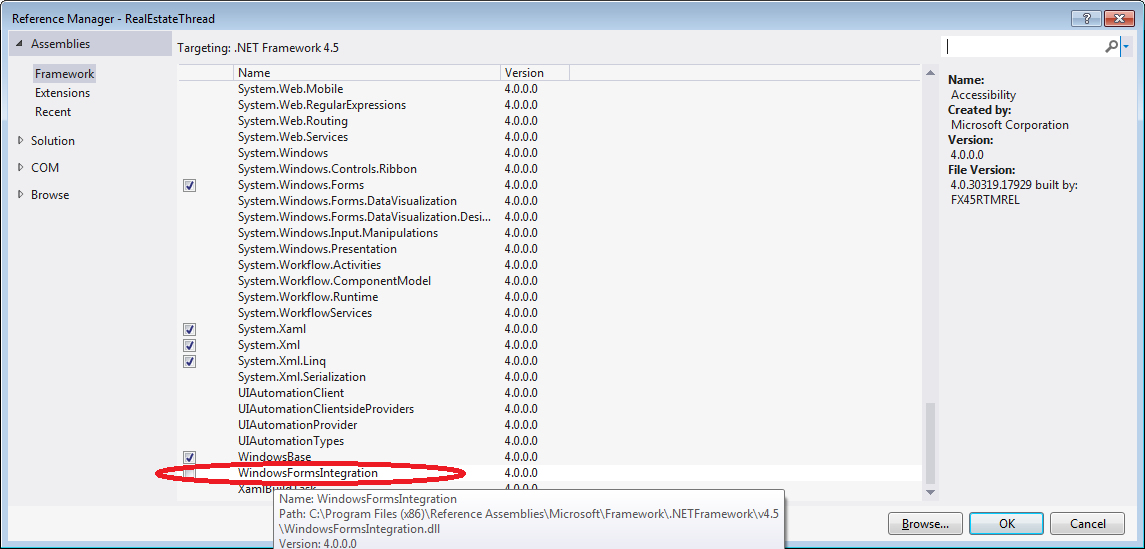
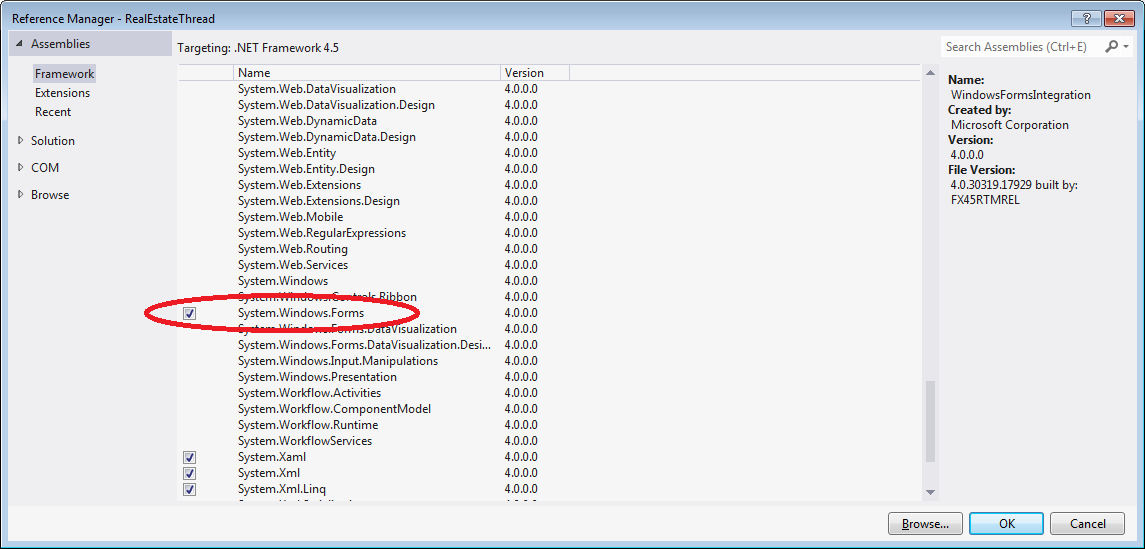
Your XAML should look like:
<Window x:Class="WebBrowser.MainWindow"
xmlns="http://schemas.microsoft.com/winfx/2006/xaml/presentation"
xmlns:x="http://schemas.microsoft.com/winfx/2006/xaml"
Title="MainWindow" Height="350" Width="525"
Loaded="Window_Loaded">
<Grid Name="grid1">
</Grid>
</Window>
Notice lines:
Loaded="Window_Loaded"
and
<Grid Name="grid1">
To get line Loaded="Window_Loaded", you can also click on the window, go to Properties, events, and double click on loaded:
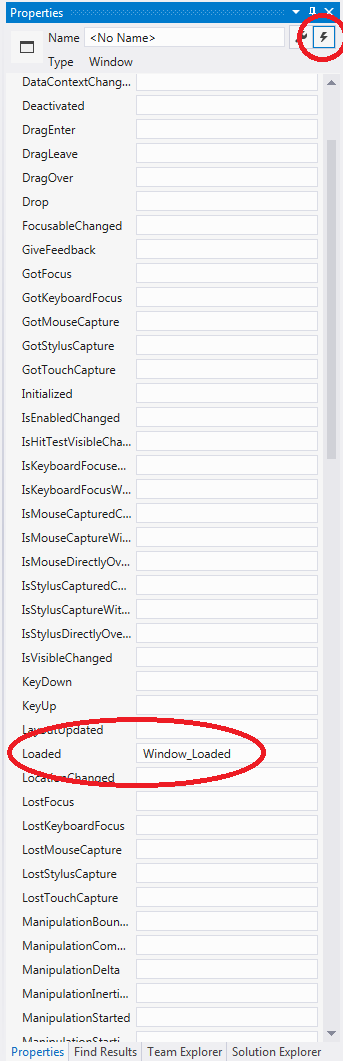
Then your code behind should look like:
public partial class MainWindow : Window
{
public MainWindow()
{
InitializeComponent();
}
private void Window_Loaded(object sender, RoutedEventArgs e)
{
System.Windows.Forms.Integration.WindowsFormsHost host = new System.Windows.Forms.Integration.WindowsFormsHost();
System.Windows.Forms.WebBrowser browser = new System.Windows.Forms.WebBrowser();
host.Child = browser;
this.grid1.Children.Add(host);
browser.ScriptErrorsSuppressed = true;
browser.Navigate("http://www.milosev.com");
}
}
Or, if you want to use browser in some another class, then it should look like:
public partial class MainWindow : Window
{
public static System.Windows.Forms.WebBrowser browser = new System.Windows.Forms.WebBrowser();
public MainWindow()
{
InitializeComponent();
}
private void Window_Loaded(object sender, RoutedEventArgs e)
{
System.Windows.Forms.Integration.WindowsFormsHost host = new System.Windows.Forms.Integration.WindowsFormsHost();
host.Child = browser;
this.grid1.Children.Add(host);
browser.ScriptErrorsSuppressed = true;
}
}
Notice that browser is declared a static:
public static System.Windows.Forms.WebBrowser browser = new System.Windows.Forms.WebBrowser();
You can access it like:
MainWindow.browser.Navigate("http://www.milosev.com");
Example project you can download from here.
