- Details
- Written by: Stanko Milosev
- Category: Android
- Hits: 1567
First I have added fusedLocationClient as private member variable:
private lateinit var fusedLocationClient: FusedLocationProviderClientWhere FusedLocationProviderClient is imported from:
implementation 'com.google.android.gms:play-services-location:19.0.1'In onCreate I have initialized fusedLocationClient:
override fun onCreate(savedInstanceState: Bundle?) {
super.onCreate(savedInstanceState)
setContentView(R.layout.activity_main)
fusedLocationClient = LocationServices.getFusedLocationProviderClient(this)
}
I need line like
fusedLocationClient.requestLocationUpdates(locationRequest, locationCallback, Looper.getMainLooper())For that I need locationRequest and locationCallback
Both locationRequest and locationCallback I have declared as member variables:
private lateinit var locationCallback: LocationCallback private lateinit var locationRequest: LocationRequestlocationRequest:
locationRequest = LocationRequest.create().apply {
interval = 5000
fastestInterval = 50000
smallestDisplacement = 170f // 170 m = 0.1 mile
priority = LocationRequest.PRIORITY_HIGH_ACCURACY
}
locationCallback:
locationCallback = object : LocationCallback() {
override fun onLocationResult(locationResult: LocationResult) {
locationResult ?: return
if (locationResult.locations.isNotEmpty()) {
// get latest location
val location =
locationResult.lastLocation
if (location != null) {
println(location.latitude.toString())
println(location.longitude.toString())
}
}
}
}
In app\src\main\AndroidManifest.xml I have added permissions:
<uses-permission android:name="android.permission.ACCESS_COARSE_LOCATION" /> <uses-permission android:name="android.permission.ACCESS_FINE_LOCATION" />And check for permission:
if (ActivityCompat.checkSelfPermission(
this,
Manifest.permission.ACCESS_FINE_LOCATION
) != PackageManager.PERMISSION_GRANTED && ActivityCompat.checkSelfPermission(
this,
Manifest.permission.ACCESS_COARSE_LOCATION
) != PackageManager.PERMISSION_GRANTED
) {
if (ActivityCompat.shouldShowRequestPermissionRationale(
this as Activity,
Manifest.permission.ACCESS_FINE_LOCATION
)
) {
return
} else {
ActivityCompat.requestPermissions(
this,
arrayOf(
Manifest.permission.ACCESS_FINE_LOCATION,
)
, 99
)
}
}
At the end my MainActivity.kt looks like:
package com.milosev.requestlocationupdates
import android.Manifest
import android.app.Activity
import android.content.pm.PackageManager
import androidx.appcompat.app.AppCompatActivity
import android.os.Bundle
import android.os.Looper
import android.view.View
import androidx.core.app.ActivityCompat
import com.google.android.gms.location.*
class MainActivity : AppCompatActivity() {
private lateinit var fusedLocationClient: FusedLocationProviderClient
private lateinit var locationCallback: LocationCallback
private lateinit var locationRequest: LocationRequest
override fun onCreate(savedInstanceState: Bundle?) {
super.onCreate(savedInstanceState)
setContentView(R.layout.activity_main)
fusedLocationClient = LocationServices.getFusedLocationProviderClient(this)
}
fun requestLocationUpdatesClick(view: View) {
if (ActivityCompat.checkSelfPermission(
this,
Manifest.permission.ACCESS_FINE_LOCATION
) != PackageManager.PERMISSION_GRANTED && ActivityCompat.checkSelfPermission(
this,
Manifest.permission.ACCESS_COARSE_LOCATION
) != PackageManager.PERMISSION_GRANTED
) {
if (ActivityCompat.shouldShowRequestPermissionRationale(
this as Activity,
Manifest.permission.ACCESS_FINE_LOCATION
)
) {
return
} else {
ActivityCompat.requestPermissions(
this,
arrayOf(
Manifest.permission.ACCESS_FINE_LOCATION,
)
, 99
)
}
}
locationRequest = LocationRequest.create().apply {
interval = 5000
fastestInterval = 50000
smallestDisplacement = 170f // 170 m = 0.1 mile
priority = LocationRequest.PRIORITY_HIGH_ACCURACY
}
locationCallback = object : LocationCallback() {
override fun onLocationResult(locationResult: LocationResult) {
locationResult ?: return
if (locationResult.locations.isNotEmpty()) {
// get latest location
val location =
locationResult.lastLocation
if (location != null) {
println(location.latitude.toString())
println(location.longitude.toString())
}
}
}
}
fusedLocationClient.requestLocationUpdates(locationRequest, locationCallback,
Looper.getMainLooper())
}
}
- Details
- Written by: Stanko Milosev
- Category: Android
- Hits: 1344
private fun writeFileOnInternalStorage(mcoContext: Context, sFileName: String?, sBody: String?) {
val dir = File(mcoContext.getFilesDir(), "mydir")
if (!dir.exists()) {
dir.mkdir()
}
try {
val gpxfile = File(dir, sFileName)
val writer = FileWriter(gpxfile)
writer.append(sBody)
writer.flush()
writer.close()
} catch (e: Exception) {
e.printStackTrace()
}
}
- Details
- Written by: Stanko Milosev
- Category: Android
- Hits: 1792
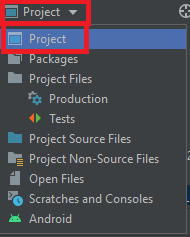 Open it and add a button:
Open it and add a button:
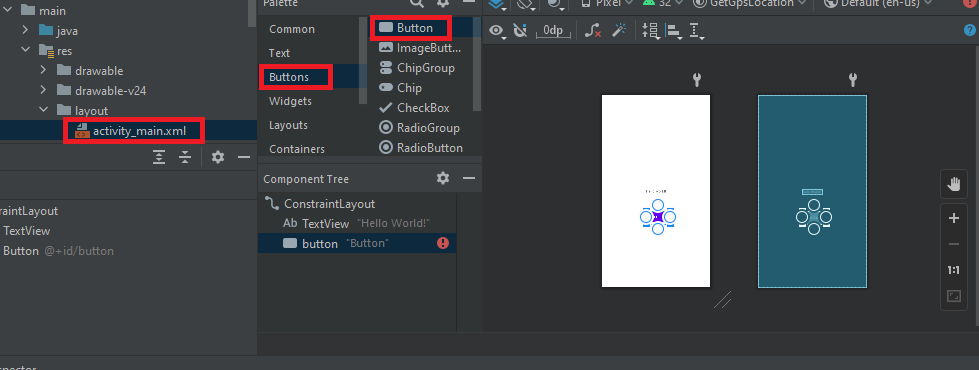 In activity_main.xml I have added android:onClick="getGps" so my activity_main.xml looks like:
In activity_main.xml I have added android:onClick="getGps" so my activity_main.xml looks like:
<?xml version="1.0" encoding="utf-8"?>
<androidx.constraintlayout.widget.ConstraintLayout xmlns:android="http://schemas.android.com/apk/res/android"
xmlns:app="http://schemas.android.com/apk/res-auto"
xmlns:tools="http://schemas.android.com/tools"
android:layout_width="match_parent"
android:layout_height="match_parent"
tools:context=".MainActivity">
<TextView
android:layout_width="wrap_content"
android:layout_height="wrap_content"
android:text="Hello World!"
app:layout_constraintBottom_toBottomOf="parent"
app:layout_constraintLeft_toLeftOf="parent"
app:layout_constraintRight_toRightOf="parent"
app:layout_constraintTop_toTopOf="parent" />
<Button
android:id="@+id/button"
android:layout_width="wrap_content"
android:layout_height="wrap_content"
android:text="Button"
android:onClick="getGps"
tools:layout_editor_absoluteX="166dp"
tools:layout_editor_absoluteY="441dp" />
</androidx.constraintlayout.widget.ConstraintLayout>
In build.gradle as I already explained here I have added Google Play services com.google.android.gms.location like this:
implementation 'com.google.android.gms:play-services-location:19.0.1'Now my build.gradle looks like:
plugins {
id 'com.android.application'
id 'org.jetbrains.kotlin.android'
}
android {
compileSdk 32
defaultConfig {
applicationId "com.milosev.getgpslocation"
minSdk 21
targetSdk 32
versionCode 1
versionName "1.0"
testInstrumentationRunner "androidx.test.runner.AndroidJUnitRunner"
}
buildTypes {
release {
minifyEnabled false
proguardFiles getDefaultProguardFile('proguard-android-optimize.txt'), 'proguard-rules.pro'
}
}
compileOptions {
sourceCompatibility JavaVersion.VERSION_1_8
targetCompatibility JavaVersion.VERSION_1_8
}
kotlinOptions {
jvmTarget = '1.8'
}
}
dependencies {
implementation 'androidx.core:core-ktx:1.7.0'
implementation 'androidx.appcompat:appcompat:1.4.1'
implementation 'com.google.android.material:material:1.5.0'
implementation 'androidx.constraintlayout:constraintlayout:2.1.3'
implementation 'com.google.android.gms:play-services-location:19.0.1'
testImplementation 'junit:junit:4.13.2'
androidTestImplementation 'androidx.test.ext:junit:1.1.3'
androidTestImplementation 'androidx.test.espresso:espresso-core:3.4.0'
}
In Android -> app -> manifests -> AndroidManifest.xml I added permissions like:
<uses-permission android:name="android.permission.ACCESS_COARSE_LOCATION" /> <uses-permission android:name="android.permission.ACCESS_FINE_LOCATION" />In order to request permission I In Project -> app -> src -> main -> java -> com -> milosev -> getgpslocation -> MainActivity.kt I wrote:
if (ActivityCompat.checkSelfPermission(
this,
Manifest.permission.ACCESS_FINE_LOCATION
) != PackageManager.PERMISSION_GRANTED && ActivityCompat.checkSelfPermission(
this,
Manifest.permission.ACCESS_COARSE_LOCATION
) != PackageManager.PERMISSION_GRANTED
) {
if (ActivityCompat.shouldShowRequestPermissionRationale(
this,
Manifest.permission.ACCESS_FINE_LOCATION
)
) {
return
} else {
// No explanation needed, we can request the permission.
requestLocationPermission()
}
}
So my whole MainActivity.kt looks like:
package com.milosev.getgpslocation
import android.Manifest
import android.content.pm.PackageManager
import androidx.appcompat.app.AppCompatActivity
import android.os.Bundle
import android.view.View
import androidx.core.app.ActivityCompat
import com.google.android.gms.location.FusedLocationProviderClient
import com.google.android.gms.location.LocationServices
class MainActivity : AppCompatActivity() {
private lateinit var fusedLocationClient: FusedLocationProviderClient
override fun onCreate(savedInstanceState: Bundle?) {
super.onCreate(savedInstanceState)
setContentView(R.layout.activity_main)
fusedLocationClient = LocationServices.getFusedLocationProviderClient(this)
}
fun getGps(view: View) {
if (ActivityCompat.checkSelfPermission(
this,
Manifest.permission.ACCESS_FINE_LOCATION
) != PackageManager.PERMISSION_GRANTED && ActivityCompat.checkSelfPermission(
this,
Manifest.permission.ACCESS_COARSE_LOCATION
) != PackageManager.PERMISSION_GRANTED
) {
if (ActivityCompat.shouldShowRequestPermissionRationale(
this,
Manifest.permission.ACCESS_FINE_LOCATION
)
) {
return
} else {
// No explanation needed, we can request the permission.
requestLocationPermission()
}
}
fusedLocationClient.lastLocation
.addOnSuccessListener { location->
if (location != null) {
// use your location object
// get latitude , longitude and other info from this
}
}
}
private fun requestLocationPermission() {
ActivityCompat.requestPermissions(
this,
arrayOf(
Manifest.permission.ACCESS_FINE_LOCATION,
),
MY_PERMISSIONS_REQUEST_LOCATION
)
}
companion object {
private const val MY_PERMISSIONS_REQUEST_LOCATION = 99
private const val MY_PERMISSIONS_REQUEST_BACKGROUND_LOCATION = 66
}
}
With piece of code:
fusedLocationClient.lastLocation
.addOnSuccessListener { location->
if (location != null) {
// use your location object
// get latitude , longitude and other info from this
}
I am actually geting the location.
- Details
- Written by: Stanko Milosev
- Category: Android
- Hits: 2017
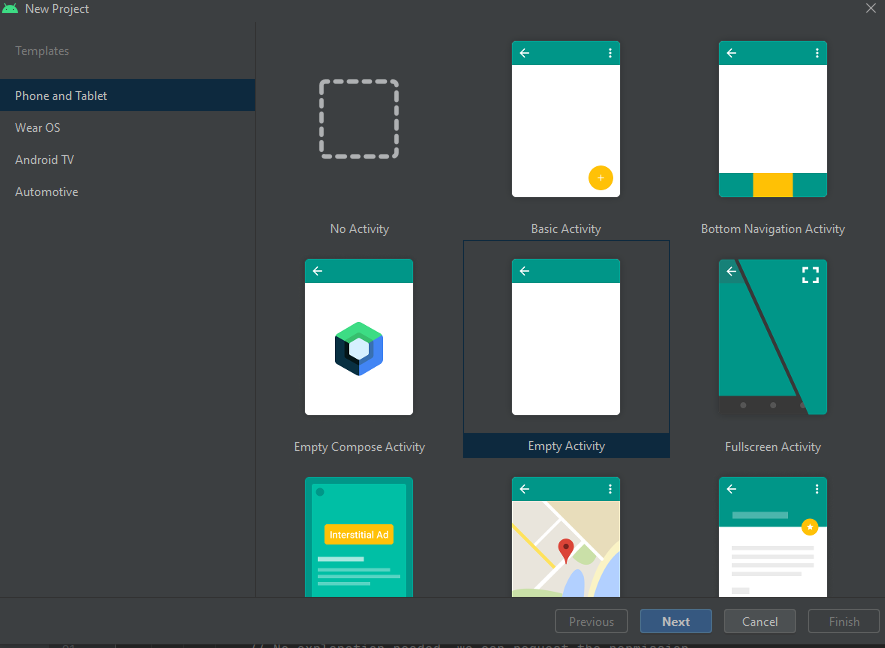 In next step in my case I have choosen language Kotlin, Minimum SDK API 21:
In next step in my case I have choosen language Kotlin, Minimum SDK API 21:
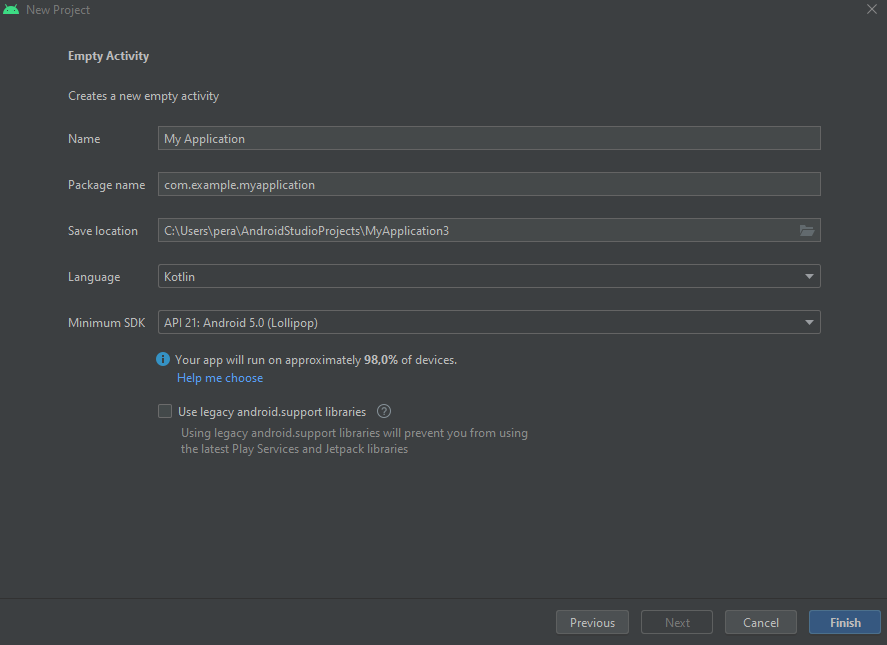 In Android -> Gradle Scripts -> build.gradle:
In Android -> Gradle Scripts -> build.gradle:
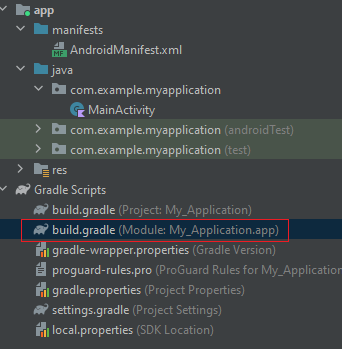 I have added:
I have added:
implementation 'com.google.code.gson:gson:2.9.0'
Now my dependecies look like:
dependencies {
implementation 'androidx.core:core-ktx:1.7.0'
implementation 'androidx.appcompat:appcompat:1.4.1'
implementation 'com.google.android.material:material:1.5.0'
implementation 'androidx.constraintlayout:constraintlayout:2.1.3'
testImplementation 'junit:junit:4.13.2'
androidTestImplementation 'androidx.test.ext:junit:1.1.3'
androidTestImplementation 'androidx.test.espresso:espresso-core:3.4.0'
implementation 'com.google.code.gson:gson:2.9.0'
}
Go to File -> Sync Project with Gradle Files:
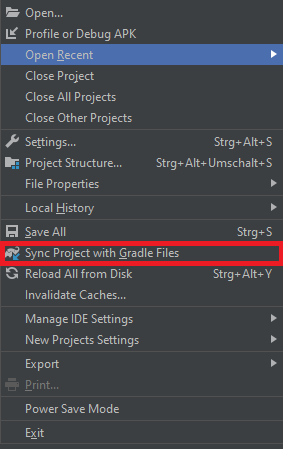 In MainActivity write something like:
In MainActivity write something like:
internal class Albums {
var title: String? = null
var message: String? = null
var errors = arrayOf<String>()
var total: String? = null
var total_pages = 0
var page = 0
var limit: String? = null
}
and
val albums = Albums() albums.title = "Free Music Archive - Albums" albums.message = "" albums.total = "11259" albums.total_pages = 2252 albums.page = 1 albums.limit = "5" val builder = GsonBuilder() val gson: Gson = builder.create() System.out.println(gson.toJson(albums))My MainActivity now looks like:
package com.example.myapplication
import androidx.appcompat.app.AppCompatActivity
import android.os.Bundle
import com.google.gson.Gson
import com.google.gson.GsonBuilder
internal class Albums {
var title: String? = null
var message: String? = null
var errors = arrayOf<String>()
var total: String? = null
var total_pages = 0
var page = 0
var limit: String? = null
}
class MainActivity : AppCompatActivity() {
override fun onCreate(savedInstanceState: Bundle?) {
super.onCreate(savedInstanceState)
setContentView(R.layout.activity_main)
val albums = Albums()
albums.title = "Free Music Archive - Albums"
albums.message = ""
albums.total = "11259"
albums.total_pages = 2252
albums.page = 1
albums.limit = "5"
val builder = GsonBuilder()
val gson: Gson = builder.create()
System.out.println(gson.toJson(albums))
}
}
