- Details
- Written by: Stanko Milosev
- Category: Core
- Hits: 855
"ConnectionStrings": {
"DefaultConnection": "Server=localhost;Database=database;Uid=user;Pwd=password;"
}
So it looks like:
{
"Logging": {
"LogLevel": {
"Default": "Information",
"Microsoft.AspNetCore": "Warning"
}
},
"AllowedHosts": "*",
"ConnectionStrings": {
"DefaultConnection": "Server=localhost;Database=database;Uid=user;Pwd=password;"
}
}
3. Install following packages:
Microsoft.EntityFrameworkCore
MySql.EntityFrameworkCore
Microsoft.EntityFrameworkCore.Design 4. Add new class "ModelExample":
using System.ComponentModel.DataAnnotations.Schema;
using System.ComponentModel.DataAnnotations;
namespace AspNetCore7WebApiEFMySqlExample;
public class ModelExample
{
[Key]
[DatabaseGenerated(DatabaseGeneratedOption.Identity)]
public int Id { get; set; }
public string Name { get; set; }
public string PhoneNumber { get; set; }
}
5. Add new class:
using Microsoft.EntityFrameworkCore;
namespace AspNetCore7WebApiEFMySqlExample;
public class ModelExampleContext : DbContext
{
public ModelExampleContext(DbContextOptions<ModelExampleContext> options) : base(options)
{
}
protected override void OnModelCreating(ModelBuilder modelBuilder)
{
base.OnModelCreating(modelBuilder);
modelBuilder.Entity<ModelExample>(entity =>
{
entity.HasKey(e => e.Id);
entity.Property(e => e.Name).IsRequired();
});
}
}
6. In Program.cs add:
builder.Services.AddDbContext<ModelExampleContext>(x => x.UseMySQL(builder.Configuration.GetConnectionString("DefaultConnection")));
6. In project (not solution) folder execute:
dotnet ef migrations add InitialCreate dotnet ef database updateExample download from here
- Details
- Written by: Stanko Milosev
- Category: Core
- Hits: 938
app.UseStaticFiles();
app.UseStaticFiles(new StaticFileOptions
{
FileProvider = new PhysicalFileProvider(Path.Combine(Directory.GetCurrentDirectory())),
RequestPath = "",
ServeUnknownFileTypes = true,
DefaultContentType = "text/plain"
});
- Details
- Written by: Stanko Milosev
- Category: Core
- Hits: 942
 Then in Visual Studio 2022 Build -> Publish -> Import profile I have loaded my profile.
Most probably would also work if simply with FTP upload web.config:
Then in Visual Studio 2022 Build -> Publish -> Import profile I have loaded my profile.
Most probably would also work if simply with FTP upload web.config:
<?xml version="1.0" encoding="utf-8"?>
<configuration>
<location path="." inheritInChildApplications="false">
<system.webServer>
<handlers>
<add name="aspNetCore" path="*" verb="*" modules="AspNetCoreModuleV2" resourceType="Unspecified" />
</handlers>
<aspNetCore processPath="dotnet" arguments=".\CreateAndUpdateKmlWebApi.dll" stdoutLogEnabled="false" stdoutLogFile=".\logs\stdout" hostingModel="inprocess" />
</system.webServer>
</location>
</configuration>
Notice part:
modules="AspNetCoreModuleV2"and
arguments=".\CreateAndUpdateKmlWebApi.dll"At the end, to access Swagger UI go to something like: https://milosevtracking.azurewebsites.net/swagger/index.html
- Details
- Written by: Stanko Milosev
- Category: Core
- Hits: 2282
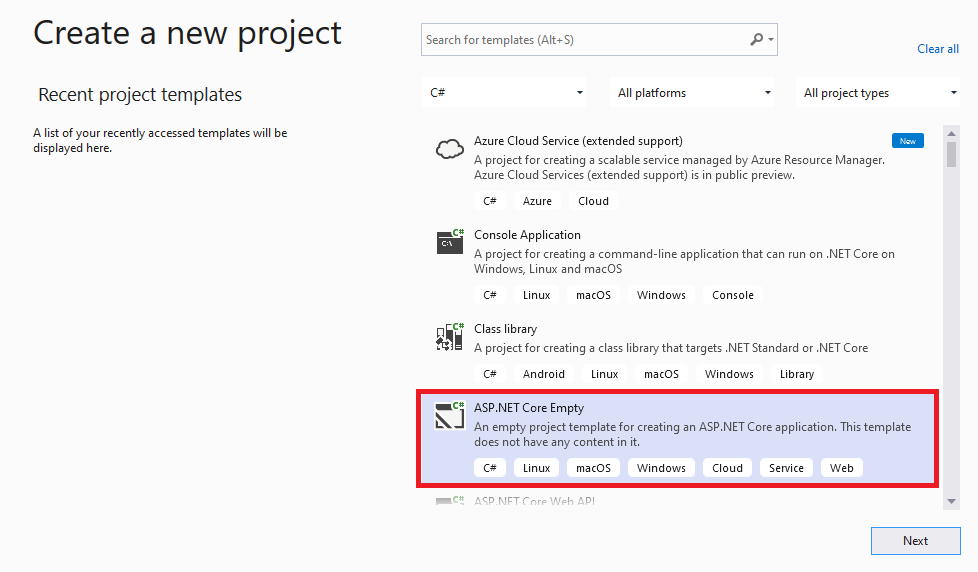 Then using nuget I installed Microsoft.AspNetCore.SignalR.Common:
Then using nuget I installed Microsoft.AspNetCore.SignalR.Common:
 I have added new folder "Hubs", where I added new class ProgressHub which is inherited from Hub:
I have added new folder "Hubs", where I added new class ProgressHub which is inherited from Hub:
using System.Threading;
using Microsoft.AspNetCore.SignalR;
namespace SignalRProgressBar.Hubs
{
public class ProgressHub : Hub
{
public string msg = "Initializing and Preparing...";
public int count = 100;
public void CallLongOperation()
{
for (int x = 0; x <= count; x++)
{
// delay the process to see things clearly
Thread.Sleep(100);
if (x == 20)
msg = "Loading Application Settings...";
else if (x == 40)
msg = "Applying Application Settings...";
else if (x == 60)
msg = "Loading User Settings...";
else if (x == 80)
msg = "Applying User Settings...";
else if (x == 100)
msg = "Process Completed!...";
string myMessage = string.Format(msg + " {0}% of {1}%", x, count);
Clients.All.SendAsync("ReceiveMessage", myMessage);
}
}
}
}
In Startup.cs in the method ConfigureServices I added SignalR:
public void ConfigureServices(IServiceCollection services)
{
services.AddSignalR();
}
In EndPoints I added Hub:
app.UseEndpoints(endpoints =>
{
endpoints.MapHub<ProgressHub>("/progressHub");
});
Then I added wwwroot folder, and support for static files as I already explained here
After that I added index.html page in wwwroot folder, and I added Signalr JavaScript using client library:
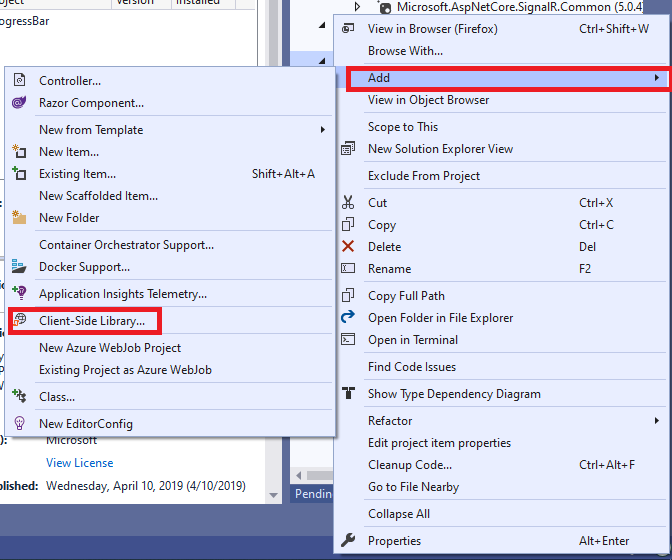 As a search I wrote signalR and I have choosen aspnet-signalr:
As a search I wrote signalR and I have choosen aspnet-signalr:
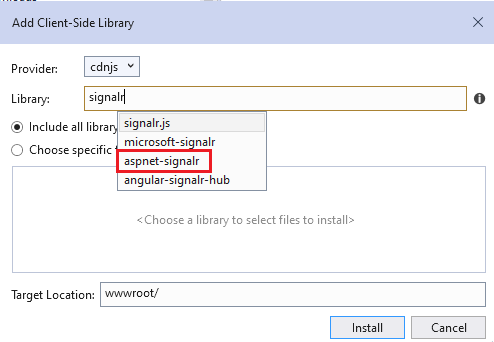 I have added js library to html
I have added js library to html
<script defer src="aspnet-signalr/signalr.min.js"></script>In folder js I have added my Javascript file, which look like this:
var connection = new signalR.HubConnectionBuilder().withUrl("../progressHub").build();
connection.start().then(function () {
connection.invoke("CallLongOperation").catch(function (err) {
return console.error(err.toString());
});
});
connection.on("ReceiveMessage", function (message) {
document.getElementById('progressbar').value = document.getElementById('progressbar').value + 1;
document.getElementById('progressbarText').innerText = message;
});
My html looks like this:
<!DOCTYPE html>
<html>
<head>
<meta charset="utf-8" />
<title></title>
<script defer src="aspnet-signalr/signalr.min.js"></script>
<script defer src="js/progress.js"></script>
</head>
<body>
<div style="width: 30%; margin: 0 auto;">
<label id="progressbarText" style="font-family: Tahoma; font-size: 0.9em; color: darkgray; margin-top: 230px; padding-bottom: 5px; display:inline-block" for="progressbar">
Initializing and Preparing...
</label>
<br />
<progress id="progressbar" value="1" max="100"></progress>
</div>
</body>
</html>
Notice line in controller:
Clients.All.SendAsync("ReceiveMessage", myMessage);
and line in Javascript:
connection.on("ReceiveMessage", function (message) {
document.getElementById('progressbar').value = document.getElementById('progressbar').value + 1;
document.getElementById('progressbarText').innerText = message;
});
This is how SignalR communicates with client and server using WebSocket. Method name on both sides has to be the same.
Example download from here
